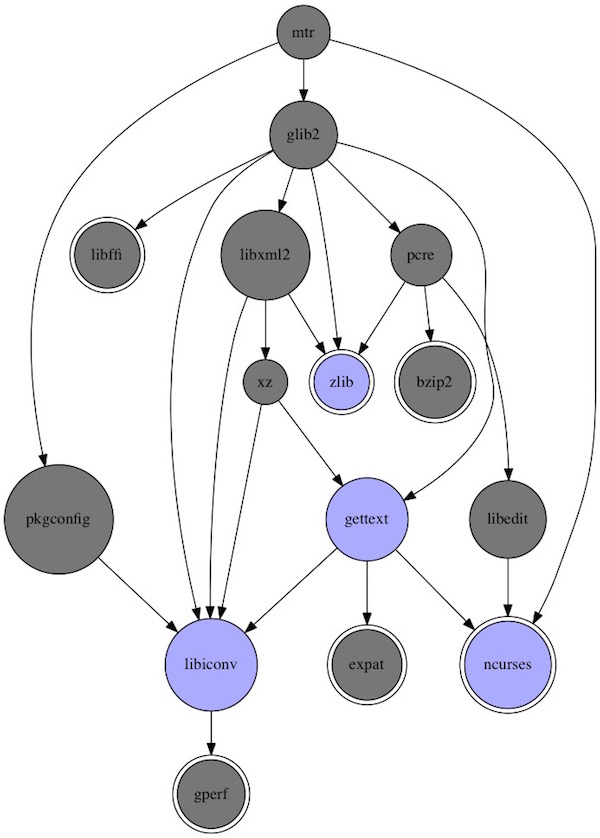In this tutorial we use Ansible (installed in virtualenv) and Vagrant. Furthermore, we have different machines (Debian, CentOS). For all hosts we want to have Provisioning on startup and via command.
Precondition
Folder structure
.
├── Makefile
├── Vagrantfile
├── playbook.yml
├── requirements.txt
└── roles
└── common
└── tasks
└── main.ymlFiles
ansible
ansible-lint
VAGRANTFILE_API_VERSION = "2"
Vagrant.configure(VAGRANTFILE_API_VERSION) do |config|
# CentOS 7 VM
config.vm.define "centos" do |centos|
centos.vm.box = "lupin/centos7"
centos.vm.network :forwarded_port, guest: 22, host: 2221, id: 'ssh'
centos.vm.provider "virtualbox" do |vb|
vb.name = "CentOS7-Vagrant-Ansible"
end
centos.vm.provision "ansible" do |ansible|
# ansible.verbose = "v"
ansible.playbook = "playbook.yml"
end
end
# Debian 8 VM
config.vm.define "debian" do |debian|
debian.vm.box = "lupin/debian8"
debian.vm.network :forwarded_port, guest: 22, host: 2222, id: 'ssh'
debian.vm.provider "virtualbox" do |vb|
vb.name = "Debian-Vagrant-Ansible"
end
debian.vm.provision "ansible" do |ansible|
# ansible.verbose = "v"
ansible.playbook = "playbook.yml"
end
end
end---
- hosts: all
become: yes
gather_facts: yes
roles:
- common---
- debug: msg="System {{ ansible_distribution }}"ENV_DIR = env
CURRENT_DIR := $(shell pwd)
INTERPRETER = $(CURRENT_DIR)/$(ENV_DIR)/bin/
PATH := ${PATH}:$(INTERPRETER)
help:
@echo "Run make <target> with:"
@echo " > env : create virtualenv on folder $(ENV_DIR)"
@echo " > deps : install dependentcies"
@echo " > cleanenv : delete virtualenv"
@echo " > start : run vagrant up"
@echo " > provisioning : start ansible provisioning"
@echo " > kill : run vagrant destroy"
debug:
@echo " > ansible location is : $(INTERPRETER)"
@echo " > environment variable is : $(PATH)"
vagrant status
env:
virtualenv $(ENV_DIR) && \
. $(ENV_DIR)/bin/activate && \
make deps
deps:
$(ENV_DIR)/bin/pip install -r requirements.txt
cleanenv:
rm -fr $(ENV_DIR)
start:
vagrant up
provisioning:
vagrant provision
kill:
vagrant destroy -fUsage
# create environment
$ make env
# start vagrant (create VM`s and run provisioning)
$ make start
# run provisioning (on started VM`s)
$ make provisioning
# stop vagrant (delete VM`s)
$ make kill
# delete environment
$ make cleanenv
Hint
Check out the by Vagrant generated inventory file!
$ cat .vagrant/provisioners/ansible/inventory/vagrant_ansible_inventory