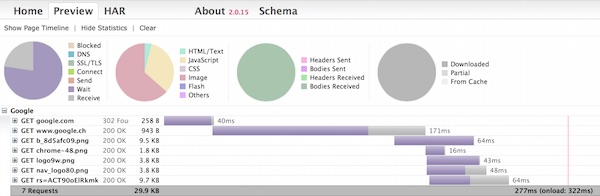With DalekJS you can automate your functional GUI tests very easy. This article describe how to prepare the test environment on CentOS.
Setup
First, the necessary packages are installed.
# install EPEL (Extra Packages for Enterprise Linux)
$ yum install -y epel-release
# check repositories
$ yum repolist
# update all
$ yum -y update
# install packages
$ yum install -y vim nodejs npm bzip2 freetype fontconfig
# check versions of nodejs and npm
$ node --version
$ npm --version
# change to tmp folder
$ cd /tmp/
# download PhantomJS and unzip
$ curl -O https://phantomjs.googlecode.com/files/phantomjs-1.9.2-linux-x86_64.tar.bz2
$ tar xvf phantomjs-1.9.2-linux-x86_64.tar.bz2
# copy binary, delete unneeded files and check version
$ cp phantomjs-1.9.2-linux-x86_64/bin/phantomjs /usr/local/bin/
$ rm -fr phantomjs-1.9.2-linux-x86_64
$ rm -f phantomjs-1.9.2-linux-x86_64.tar.bz2
$ phantomjs --version
# install dalek-cli (global) and check version
$ npm install dalek-cli -g
$ dalek --version
It is also possible to compile PhantomJS itself, but this takes a lot of time.
Prepare test project
Once all is installed without any issues you can start to create the test project.
# change to home folder
$ cd ~/
# create project folder and change into
$ mkdir DalekTest && cd DalekTest
# create package.json interactively
$ npm init
# install dalekjs on project
$ npm install dalekjs --save-dev
Create test case
Now it is time for the first Test Case. I have used the example from Dalek website.
# create test case file
$ touch test_title.js
# insert content
$ vim test_title.js
module.exports = {'Page title is correct': function (test) {
test
.open('http://google.com')
.assert.title().is('Google', 'It has title')
.done();
}
};Run test
By default DalekJS use PhantomJS as browser. For running the test case simple use dalek command and as argument the test case file (*.js).
# run test case
$ dalek test_title.js