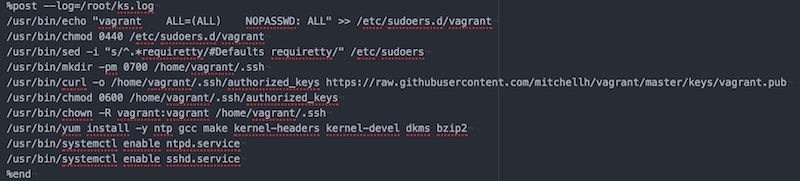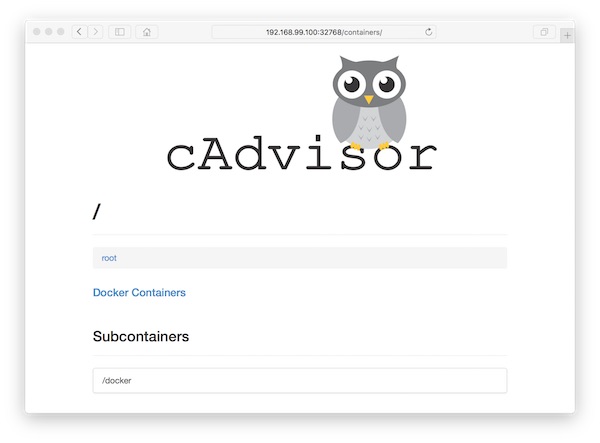The title says it, … this tutorial is about Packer, CentOS 7 and Vagrant. After that, you should be able to integrate the creation of Vagrant base boxes into your Build-server. There is on small exception to other – the VirtualBox Guest Additions will be provided via PlugIn! Because other users could may have different versions.
Preconditions
Project structure
$ tree
.
├── Makefile
├── packer.json
├── src
│ ├── Vagrantfile.tpl
│ └── ks.cfg
└── target
File contents
CURRENT_DIR := $(shell pwd)
.PHONY: clean
help:
@echo "Run make with:"
@echo " > validate ...to run packer validation"
@echo " > build ...to start packer build"
@echo " > up ...to start vagrant"
@echo " > reload ...to reload vagrant"
@echo " > ssh ...to ssh into vm"
@echo " > clean ...to cleanup for next build"
validate:
packer validate $(CURRENT_DIR)/packer.json
build:
packer build $(CURRENT_DIR)/packer.json
cp $(CURRENT_DIR)/src/Vagrantfile.tpl $(CURRENT_DIR)/target/Vagrantfile
up:
vagrant box add packer/centos7 $(CURRENT_DIR)/target/virtualbox-CentOS-7.box
cd $(CURRENT_DIR)/target && vagrant up
reload:
cd $(CURRENT_DIR)/target && vagrant reload
ssh:
cd $(CURRENT_DIR)/target && vagrant ssh
clean:
cd $(CURRENT_DIR)/target && vagrant halt
cd $(CURRENT_DIR)/target && vagrant destroy -f
rm -fr $(CURRENT_DIR)/builds/
rm -fr $(CURRENT_DIR)/target/* $(CURRENT_DIR)/target/.* 2> /dev/null
vagrant box remove packer/centos7
{
"variables": {
"file": "http://linuxsoft.cern.ch/centos/7/isos/x86_64/CentOS-7-x86_64-Minimal-1511.iso",
"checksum": "88c0437f0a14c6e2c94426df9d43cd67",
"type": "md5",
"non_gui": "false"
},
"builders": [
{
"type": "virtualbox-iso",
"iso_url": "{{ user `file` }}",
"iso_checksum": "{{ user `checksum` }}",
"iso_checksum_type": "md5",
"headless": "{{ user `non_gui` }}",
"output_directory": "builds",
"vm_name": "CentOS7_to_Vagrant",
"guest_os_type": "RedHat_64",
"disk_size": "10240",
"vboxmanage": [
["modifyvm", "{{.Name}}", "--memory", "2048"],
["modifyvm", "{{.Name}}", "--cpus", "2"],
["modifyvm", "{{.Name}}", "--audio", "none"],
["modifyvm", "{{.Name}}", "--usb", "off"]
],
"http_directory": "src",
"boot_wait": "5s",
"boot_command": [
"<tab> text ks=http://{{ .HTTPIP }}:{{ .HTTPPort }}/ks.cfg<enter><wait>"
],
"ssh_username": "vagrant",
"ssh_password": "vagrant",
"ssh_port": 22,
"ssh_wait_timeout": "600s",
"guest_additions_path": "disable",
"shutdown_command": "sudo shutdown -h 0"
}
],
"provisioners": [
{
"type": "shell",
"inline": [
"sudo yum update -y",
"sudo rm -rf /tmp/*",
"sudo rm -f /var/log/wtmp /var/log/btmp ",
"sudo yum clean all",
"sudo rm -rf /var/cache/* /usr/share/doc/*",
"rm -f .bash_history",
"history -c"
]
}
],
"post-processors": [
{
"type": "vagrant",
"keep_input_artifact": false,
"compression_level": 9,
"output": "target/{{.Provider}}-CentOS-7.box"
}
]
}
install
cdrom
lang en_US.UTF-8
keyboard us
timezone UTC
network --bootproto=dhcp
firewall --disabled
rootpw --plaintext packer
user --name=vagrant --password=vagrant
auth --enableshadow --passalgo=sha512 --kickstart
selinux --permissive
text
skipx
clearpart --all --initlabel
zerombr
autopart
bootloader --location=mbr
firstboot --disable
reboot
%packages --instLangs=en_US.utf8 --nobase --ignoremissing --excludedocs
@^minimal
@core
-aic94xx-firmware
-atmel-firmware
-b43-openfwwf
-bfa-firmware
-ipw2100-firmware
-ipw2200-firmware
-ivtv-firmware
-iwl100-firmware
-iwl105-firmware
-iwl135-firmware
-iwl1000-firmware
-iwl2000-firmware
-iwl2030-firmware
-iwl3160-firmware
-iwl3945-firmware
-iwl4965-firmware
-iwl5000-firmware
-iwl5150-firmware
-iwl6000-firmware
-iwl6000g2a-firmware
-iwl6000g2b-firmware
-iwl6050-firmware
-iwl7260-firmware
-libertas-usb8388-firmware
-ql2100-firmware
-ql2200-firmware
-ql23xx-firmware
-ql2400-firmware
-ql2500-firmware
-rt61pci-firmware
-rt73usb-firmware
-xorg-x11-drv-ati-firmware
-zd1211-firmware
%end
%post --log=/root/ks.log
SEE NEXT PICTURE!!!! The security settings of my provider does not allow this content!
%end
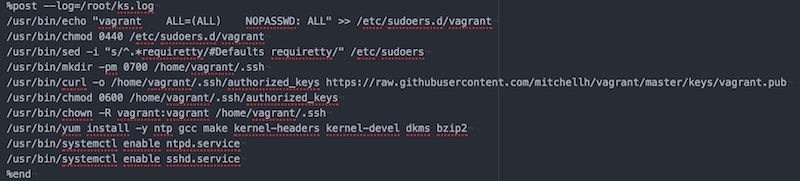
# -*- mode: ruby -*-
Vagrant.require_version ">= 1.8.1"
Vagrant.configure("2") do |config|
config.vm.box = "packer/centos7"
config.vm.box_url = "target/virtualbox-CentOS-7.box"
config.vm.synced_folder ".", "/vagrant", disabled: true
config.vm.provider "virtualbox" do |vb|
vb.name = "CentOS-7"
vb.cpus = "2"
vb.memory = "2048"
vb.gui = false
end
endUsage
# run packer build (via make)
$ make build
# run vagrant up (via make)
$ make run
# run vagrant reload (via make)
$ make reload
# run vagrant ssh (via make)
$ make ssh
# destroy everything (via make)
$ make clean