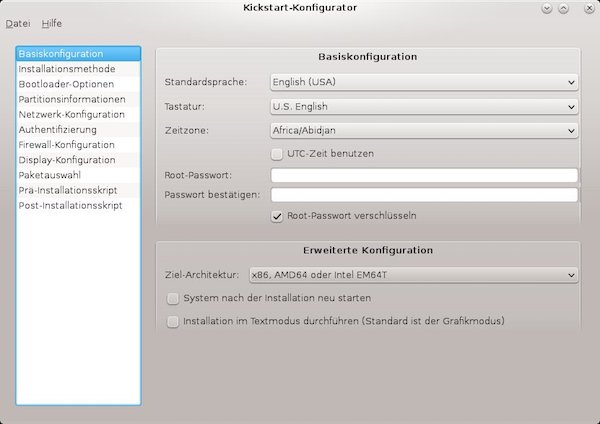For various reasons it may happen that the public Vagrant box repository should not be used. But Vagrant boxes should be available on the internal network. In addition, these boxes are to be versioned. With a few steps, this can be realized by Nginx.
Preparation
Nginx
# install epel-release
$ yum install -y epel-release && yum update -y
# install nginx, and additional tools
$ yum install -y nginx vim tree
# configure nginx to be automatically started at boot
$ systemctl enable nginx
# start nginx
$ systemctl start nginx
# create new folders
$ mkdir -p /usr/share/nginx/html/devops/vagrant/boxes
# set access rights
$ chmod 755 -R /usr/share/nginx/html/devops/
# create JSON file
$ touch /usr/share/nginx/html/devops/vagrant/centos.json
# show current state
$ tree /usr/share/nginx/html/devops/
/usr/share/nginx/html/devops/
└── vagrant
├── boxes
│ └── CentOS7.box
└── centos.json
# get sha1 checksum from box
$ sha1sum /usr/share/nginx/html/devops/vagrant/boxes/CentOS7.box
# edit JSON file
$ vim /usr/share/nginx/html/devops/vagrant/centos.json
# edit nginx conf
$ vim /etc /nginx/nginx.conf
# check nginx config
$ nginx -t
# restart nginx
$ systemctl restart nginx
# enter permissive mode
$ setenforce 0{
"name": "demo/centos7",
"description": "This box contains CentOS 7 64-bit.",
"versions": [{
"version": "0.1.0",
"providers": [{
"name": "virtualbox",
"url": "http://<target>/devops/vagrant/boxes/CentOS7.box",
"checksum_type": "sha1",
"checksum": "99e6d7fc44cccabdfc6ed9ce178ca65fd9dcbac8"
}]
}]
}...
# resolve vagrant json file(s)
location ~ ^/devops/vagrant/$ {
index $1.json;
try_files $uri $uri/ $1.json =404;
autoindex off;
}
# enable auto indexing for boxes
location ~ ^/devops/vagrant/boxes/$ {
try_files $uri $uri/ =404;
autoindex on;
autoindex_exact_size on;
autoindex_localtime on;
}
# serve json with specific header
location ~ \.json$ {
add_header Content-Type application/json;
}
# serve box(s) with specific header
location ~ \.box$ {
add_header Content-Type application/octet-stream;
}
...Client
On your browser check following URL`s before proceeding: http://<target>/devops/vagrant/centos.json and http://<target>/devops/vagrant/boxes/
# create project directory
$ mkdir ~/tutorial && cd ~/tutorial
# add base box repository
$ vagrant box add demo/centos7 http://<target>/devops/vagrant/centos.json
# list all boxes
$ vagrant box list
demo/centos7 (virtualbox, 0.1.0)
# create Vagrant project
$ vagrant init demo/centos7
Nginx (Part 2)
# edit JSON file
$ vim /usr/share/nginx/html/devops/vagrant/centos.json
Attention! I use for this demonstration the same box!
{
"name": "demo/centos7",
"description": "This box contains CentOS 7 64-bit.",
"versions": [{
"version": "0.1.0",
"providers": [{
"name": "virtualbox",
"url": "http://<target>/devops/vagrant/boxes/CentOS7.box",
"checksum_type": "sha1",
"checksum": "99e6d7fc44cccabdfc6ed9ce178ca65fd9dcbac8"
}]
},{
"version": "0.1.1",
"providers": [{
"name": "virtualbox",
"url": "http://<target>/devops/vagrant/boxes/CentOS7.box",
"checksum_type": "sha1",
"checksum": "99e6d7fc44cccabdfc6ed9ce178ca65fd9dcbac8"
}]
}]
}Client (Part 2)
# check box version
$ vagrant box outdated
A newer version of the box 'demo/centos7' is available! You currently
have version '0.1.0'. The latest is version '0.1.1'. Run
`vagrant box update` to update.
You can add now more boxes with different JSON files!