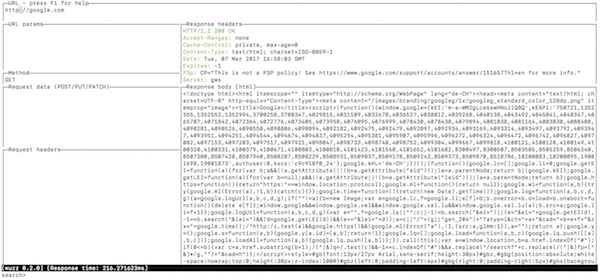CURL is awesome … but sometimes the feature for visualization of statistics is missing. Exactly here helps httpstat as an wrapper.
httpstat is available for different languages:
- bash (https://github.com/b4b4r07/httpstat)
- Go (https://github.com/davecheney/httpstat)
- Node (https://github.com/yosuke-furukawa/httpstat)
- PHP (https://github.com/talhasch/php-httpstat)
- Python (https://github.com/reorx/httpstat)
Prepare project
Since I am a Python lover I will also work with my favorite language provided by Xiao Meng. It’s a single file with no dependencies and compatible to Python 2.7 and 3.
# create project folder
$ mkdir -p ~/Projects/httpstat && cd ~/Projects/httpstat
# download python script
$ curl -C - -O https://raw.githubusercontent.com/reorx/httpstat/master/httpstat.py
# change file permission
$ chmod u+x httpstat.pyUsage examples
# show help
$ python httpstat.py --help
# show simple GET statistics
$ python httpstat.py -k https://softwaretester.info/
# show html body (truncated)
$ export HTTPSTAT_SHOW_BODY=true
$ python httpstat.py -k https://softwaretester.info/
# show download and upload speed
$ export HTTPSTAT_SHOW_SPEED=true
$ python httpstat.py -k https://softwaretester.info/Note: httpstat has a bunch of environment variables, please use help!