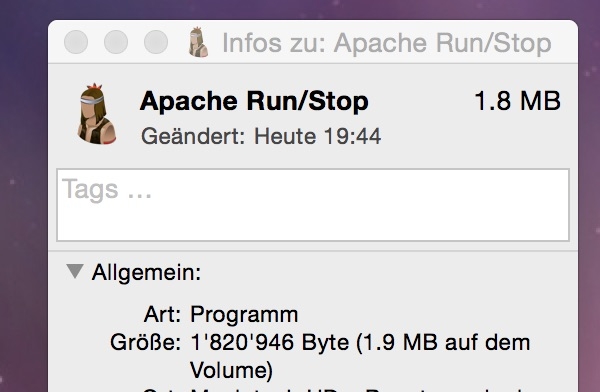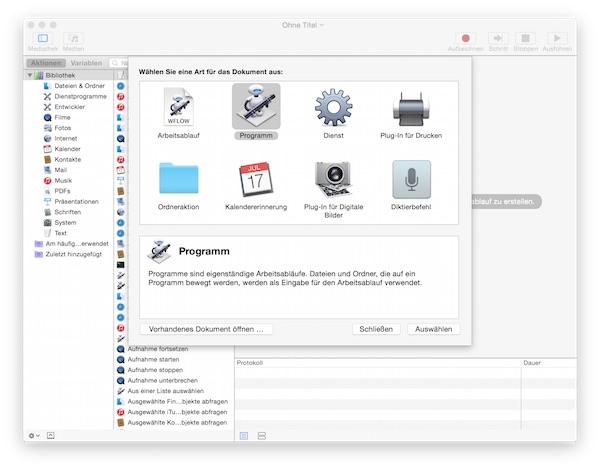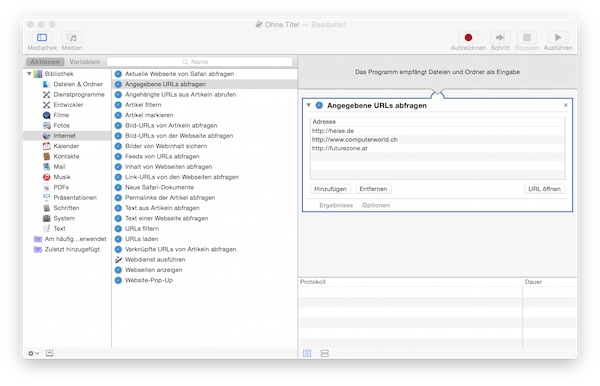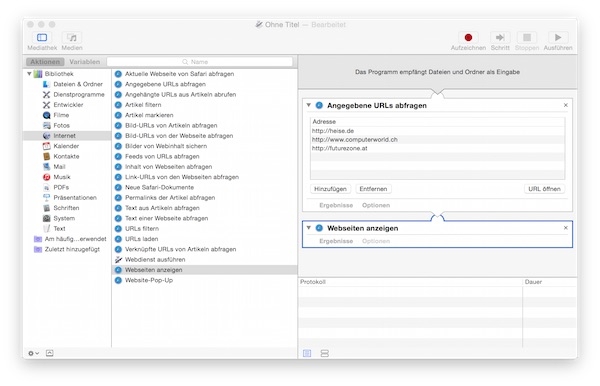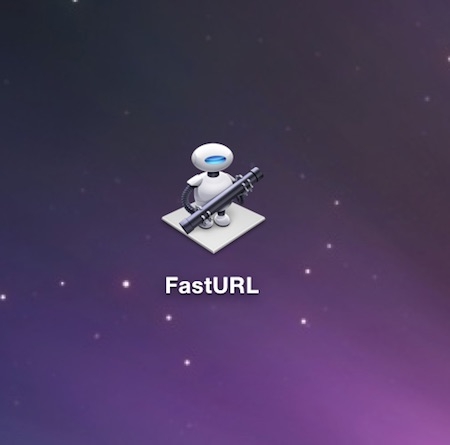Usually, you start and stop the apache server by the terminal on Mac OS X.
Example
# start Apache
$ sudo apachectl start
# Restart Apache
$ sudo apachectl restart
# Stop Apache
$ sudo apachectl stopBut with the help of Automator, you can do it by simple click.
Steps
Start the Automator and select “Application”.
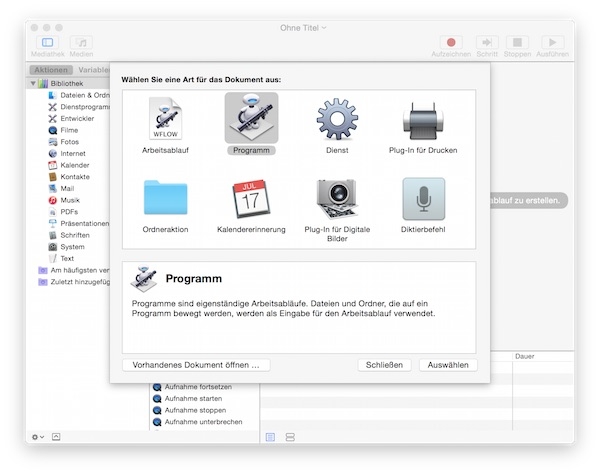
Now insert the action “Run AppleScript” from library into workflow window.
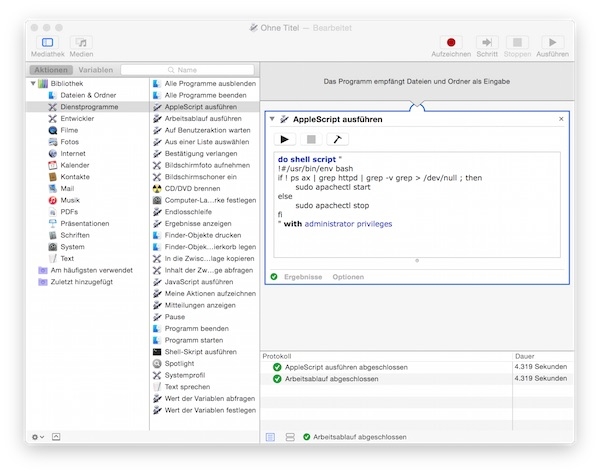
Insert the following script and save your application.
do shell script "
!#/usr/bin/env bash
if ! ps ax | grep httpd | grep -v grep > /dev/null ; then
sudo apachectl start
else
sudo apachectl stop
fi
" with administrator privilegesAs a small highlight you can change the icon. Select your app and press “CMD” + “i”. Now drag an other icon file on place of Automator icon.