After short time you might come to the idea to control your Wifi Pineapple via terminal only. Luckily the developers provided an API. There is already a Python wrapper available. But why not easily using curl and jq?
Objective
Learn how to setup and use (via curl) the Wifi Pineapple API.
Precondition
jq installed (latest)
Preparation
If not done already, you need to create a API token. To do so, open “Advanced” section – insert a token name and press button “Generate”.
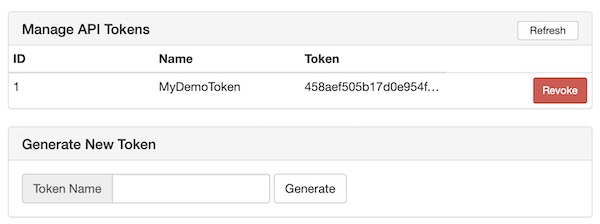
The curl commands can be very long and unhandy. To make it a little easier to use, you should save and use the very long token (and header) as a variables ($TOKEN and $HEADER).
# create token variable
$ TOKEN="458aef505b17d0e954f95419c8da0df1047529708787bb04b15362bc3ecaa6e19e22d8bf2378293275c0e9ce6af62ef0e00691ec24aaa7309e6b9923067177af"
$ HEADER='-H "Content-type: application/json"'
# create a first simple nothification
$ curl -s -X POST $HEADER -d '{"system": "notifications", "action": "addNotification", "message": "my first notification", "apiToken": "'$TOKEN'"}' http://192.168.2.10:1471/api/As the Wifi Pineapple use an well known prefix we cannot use jq directly! So we need to remove the prefix from our output. Now create a new variable and pipe the output through sed. In my case the following characters are used as response prefix “)]}’,“.
# create prefix variable
$ PREF=")]}',"
# create a second simple nothification (incl. sed and jq)
$ curl -s -X POST $HEADER -d '{"system": "notifications", "action": "addNotification", "message": "my second notification", "apiToken": "'$TOKEN'"}' http://192.168.2.10:1471/api/ | sed -e "s/^$PREF//" | jq .If everything was working well, the terminal output will be pretty-printed (via jq) and you should be able to see both notifications (Browser UI).

API examples
The online API documentation is very good described. However, to give you a better start, a few examples are shown below.
# get current version of Wifi Pineapple
$ curl -s -X POST $HEADER -d '{"module": "Advanced", "action": "getCurrentVersion", "apiToken": "'$TOKEN'"}' http://192.168.2.10:1471/api/ | sed -e "s/^$PREF//" | jq .
# get current time zone of Pineapple
$ curl -s -X POST $HEADER -d '{"module": "Configuration", "action": "getCurrentTimeZone", "apiToken": "'$TOKEN'"}' http://192.168.2.10:1471/api/ | sed -e "s/^$PREF//" | jq .
# check available module storages
$ curl -s -X POST $HEADER -d '{"module": "ModuleManager", "action": "checkDestination", "apiToken": "'$TOKEN'"}' http://192.168.2.10:1471/api/ | sed -e "s/^$PREF//" | jq .
# get installed modules
$ curl -s -X POST $HEADER -d '{"module": "ModuleManager", "action": "getInstalledModules", "apiToken": "'$TOKEN'"}' http://192.168.2.10:1471/api/ | sed -e "s/^$PREF//" | jq .I think you’ve got it. In similar way you can use the API for “Recon”, “Logging”, “Networking” and so on.