Before we start, if you don`t know what is profiling read this Wikipedia article! In my opinion profiling should be a part of every development/build process! Whether the responsibility lies with QA or development. Python profiler are supported only in PyCharm Professional Edition. This article show you the possibilities for the community edition.
Preparation
- PyCharm installed
- Virtualenv or similar installed (optional)
- PyCharm BashSupport Plugin installed
The easiest Profiler
With Unix/Linux time command you have allready a simple profiler! Time writes a message to standard output. Here you will find some information on Stackoverflow.
#!/usr/bin/env python
# -*- coding: utf-8 -*-
def hello_world():
for i in range(1, 5):
print '%d Hello world from python...' % i
if __name__ == '__main__':
hello_world()
With BashSupport Plugin we can setup the “Run/Debug Configuration” like:
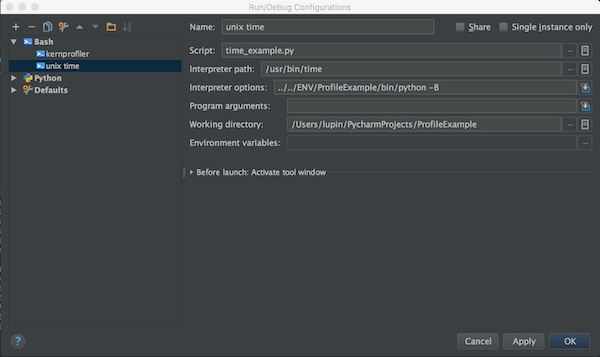
Better informations
But now we need better information. For this we use cProfile, cprofilev and snakeviz.
# cProfile is part of standard python library # install snakeviz $ pip install snakeviz # install cprofildev $ pip install cprofilev
“Run/Debug Configuration” example
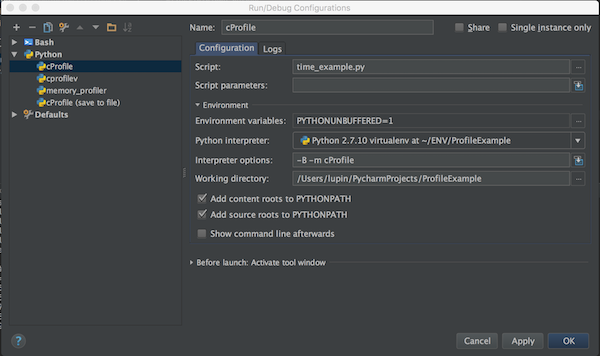
Now will store the results into a file

With snakeviz you can open the profile in browser:
$ snakeviz output.prof
The other option is to use cprofilev:

Even more information
If that was not enough,… we install some more libraries.
# install line_profiler $ pip install line_profiler # install memory_profiler and psutil $ pip install memory_profiler $ pip install psutil
Now we need to change the example code. We add the decorator…
#!/usr/bin/env python
# -*- coding: utf-8 -*-
@profile
def hello_world():
for i in range(1, 5):
print '%d Hello world from python...' % i
if __name__ == '__main__':
hello_world()
the line_profiler configuration
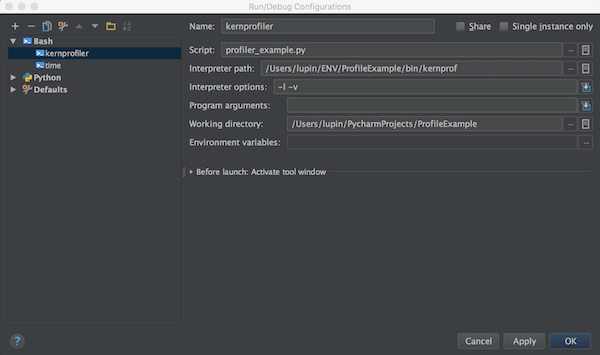
the memory_profiler
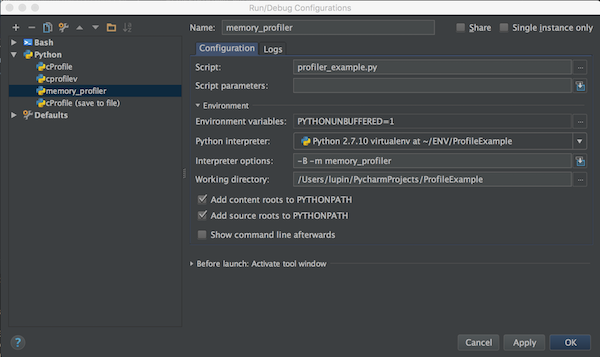
All configurations could now startet via the “Run” button. There are even more Profiler that you can use with similar PyCharm.