This tutorial should show, how easy it is to use the Robot Framework with PyCharm. After this small setup you can use PyCharm for your test automation with Robot Framework.
Preparation
Install PyCharm and the Robot Framework.
# check installed modules
$ pip list
# install Robot Framework (if not listed)
$ sudo pip install robotframework
# upgrade to the latest version
$ sudo pip install --upgrade robotframework
# verify installation
$ pybot --versionConfiguration of PyCharm
Now start PyCharm and open “Preferences” – “Plugins”. Press “Browse repositories…” button and search for “Intellibot”. Press “Install plugin” button and restart PyCharm.
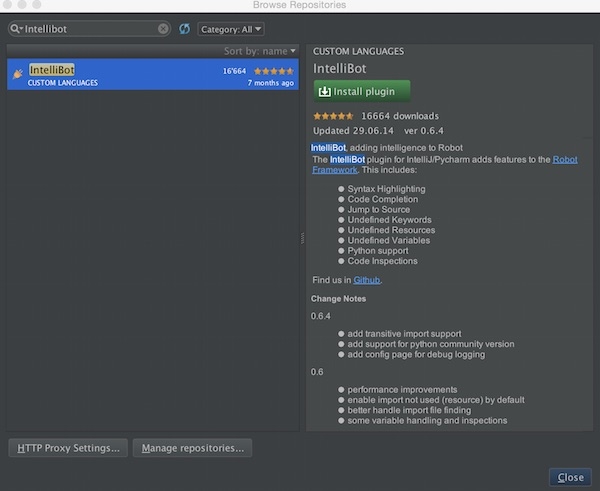
Now create a new directory “testsuite” with new file named “example.robot” inside and insert the following content.
*** Test Cases ***
Example action log this is a testOpen “Preferences” – “Tools” – “External Tools” and press “+” button. Insert a value for “Name”, enable checkbox “Open console”, insert “pybot” into Program, “test suite/” into Parameters and select you specific Working directory.
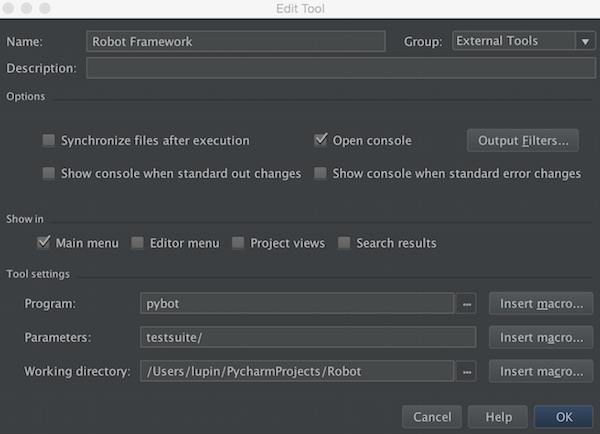
After press “OK” buttons, go to menu “Tools” – “External Tools” and select your given name. The output should show something like this:
/usr/local/bin/pybot testsuite/
=============================================================
Testsuite
=============================================================
Testsuite.Example
=============================================================
Example action | PASS |
-------------------------------------------------------------
Testsuite.Example | PASS |
1 critical test, 1 passed, 0 failed
1 test total, 1 passed, 0 failed
=============================================================
Testsuite | PASS |
1 critical test, 1 passed, 0 failed
1 test total, 1 passed, 0 failed
=============================================================
Output: /output.xml
Log: /log.html
Report: /report.html
Process finished with exit code 0Extended
In the next steps we create a first very simple test automation. For this we need to install the “selenium2library”.
# install package
$ sudo pip install robotframework-selenium2libraryNow we create inside the “testsuite” directory a file called “1st_test.robot” with following content.
*** Settings ***
Documentation This is a simple test with Robot Framework
Library Selenium2Library
*** Variables ***
${SERVER} http://google.com
${BROWSER} Firefox
${DELAY} 0
*** Keywords ***
Open Browser To Login Page
Open Browser ${SERVER} ${BROWSER}
Maximize Browser Window
Set Selenium Speed ${DELAY}
*** Test Cases ***
Valid Login Open Browser To Login Page
[Teardown]. Close BrowserAfter running the output should look like this:
/usr/local/bin/pybot testsuite/
=============================================================
Testsuite
=============================================================
Testsuite.1St Test :: This is a simple test with Robot Framework
=============================================================
Valid Login | PASS |
-------------------------------------------------------------
Testsuite.1St Test :: This is a simple test with Robot Framework | PASS |
1 critical test, 1 passed, 0 failed
1 test total, 1 passed, 0 failed
=============================================================
Testsuite.Example
=============================================================
Example action | PASS |
-------------------------------------------------------------
Testsuite.Example | PASS |
1 critical test, 1 passed, 0 failed
1 test total, 1 passed, 0 failed
=============================================================
Testsuite | PASS |
2 critical tests, 2 passed, 0 failed
2 tests total, 2 passed, 0 failed
=============================================================
Output: /output.xml
Log: /log.html
Report: /report.html
Process finished with exit code 0