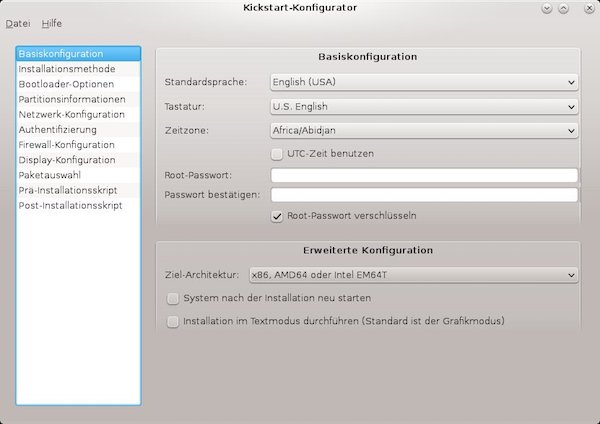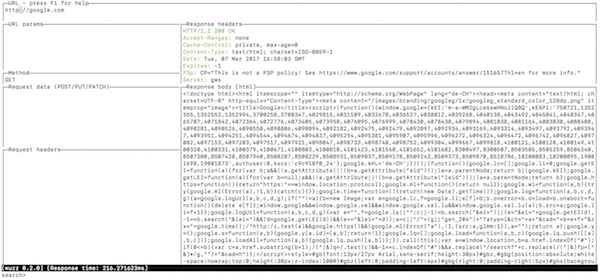This tutorial will help you to get started with the firewalld configuration. Basics on zones and rich rules are presented.
What we do
The shell provisioner will ensure that on all hosts firewalld and curl are installed. For “host_protected” the provisioner will install nginx for demo purposes, too. Furthermore, the firewall will configured on “host_protected”.
Every host has two interfaces NAT (enp0s3) and host-only (enp0s8). The provisioner will not touch the NAT interface (zone: public) rules! Only the host-only interface (zone: home) rules will modified!
# show result configuration public (local)
$ vagrant ssh host_protected -c 'sudo firewall-cmd --list-all --zone=public'
...
public (active)
target: default
icmp-block-inversion: no
interfaces: enp0s3
sources:
services: dhcpv6-client ssh
ports:
protocols:
masquerade: no
forward-ports:
sourceports:
icmp-blocks:
rich rules:
# show result configuration home (local)
$ vagrant ssh host_protected -c 'sudo firewall-cmd --list-all --zone=home'
...
home (active)
target: default
icmp-block-inversion: no
interfaces: enp0s8
sources:
services:
ports:
protocols:
masquerade: no
forward-ports:
sourceports:
icmp-blocks:
rich rules:
rule family="ipv4" source address="192.168.33.10" service name="http" accept
rule family="ipv4" source address="192.168.33.20" service name="ssh" acceptProject
Here are all needed files…
--- - name: host_http_access ip: 192.168.33.10 hostname: http.local - name: host_ssh_access ip: 192.168.33.20 hostname: ssh.local - name: host_protected ip: 192.168.33.30 hostname: protected.local
Please add your values for box name/url!
# -*- mode: ruby -*-
# vi: set ft=ruby :
require 'yaml'
Vagrant.require_version ">= 1.9.3"
machines = YAML.load_file('hosts.yml')
Vagrant.configure("2") do |config|
machines.each do |machines|
config.vm.define machines["name"] do |machine|
# disable ssh key update
machine.ssh.insert_key = false
# vagrant box name
machine.vm.box = ""
# vagrant box url
machine.vm.box_url = ""
# disable box update
machine.vm.box_check_update = false
# set hostname
machine.vm.hostname = machines["hostname"]
# disable synced_folder
machine.vm.synced_folder ".", "/vagrant", disabled: true
# 2nd network interface (private)
machine.vm.network "private_network", ip: machines["ip"]
# virtualbox settings
machine.vm.provider :virtualbox do |vb|
vb.name = machines["name"]
vb.cpus = 1
vb.memory = '1024'
vb.gui = false
end
# run shell provisioner
if machines["name"] == 'host_protected'
machine.vm.provision "shell", path: "provisioner.sh", :args => "protected"
else
machine.vm.provision "shell", path: "provisioner.sh"
end
end
end
end
#! /usr/bin/env bash
# install firewalld and curl
sudo yum install -y firewalld curl
# enable firewalld
sudo systemctl enable firewalld
# start firewalld
sudo systemctl start firewalld
# configure firewalld rich rules
if [ "${1}" == "protected" ]; then
# install epel-release
sudo yum install -y epel-release
# install nginx
sudo yum install -y nginx
# enable nginx
sudo systemctl enable nginx
# start nginx
sudo systemctl start nginx
# change enp0s8 to home zone
sudo firewall-cmd --zone=home --change-interface=enp0s8 --permanent
# restart firewalld service
sudo systemctl restart firewalld
# remove all services form zone home
sudo firewall-cmd --zone=home --remove-service dhcpv6-client --permanent
sudo firewall-cmd --zone=home --remove-service mdns --permanent
sudo firewall-cmd --zone=home --remove-service samba-client --permanent
sudo firewall-cmd --zone=home --remove-service ssh --permanent
# add rich rules
sudo firewall-cmd --zone=home --add-rich-rule='rule family="ipv4" service name="http" source address="192.168.33.10" accept' --permanent
sudo firewall-cmd --zone=home --add-rich-rule='rule family="ipv4" service name="ssh" source address="192.168.33.20" accept' --permanent
# reload firewall
sudo firewall-cmd --reload
fi
Usage
# start vagrant environment (local) $ vagrant up # show status (optional - local) $ vagrant status ... Current machine states: host_http_access running (virtualbox) host_ssh_access running (virtualbox) host_protected running (virtualbox) # ssh into host_http_access (local) $ vagrant ssh host_http_access # try http via curl (host_http_access) $ curl -I http://192.168.33.30 # try ssh (host_http_access) $ ssh vagrant@192.168.33.30 # ssh into host_ssh_access (local) $ vagrant ssh host_ssh_access # try http via curl (host_ssh_access) $ curl -I http://192.168.33.30 # try ssh (host_ssh_access) $ ssh vagrant@192.168.33.30 # destroy vagrant environment $ vagrant destroy -f
Note: before you destroy the vagrant environment, have a look on zones xml files for “host_protected”!
# ssh into host_protected (local) $ vagrant ssh host_protected # change to root (host_protected) $ sudo su - # change directory $ cd /etc # cat actual zone xml files $ cat firewalld/zones/*.xml