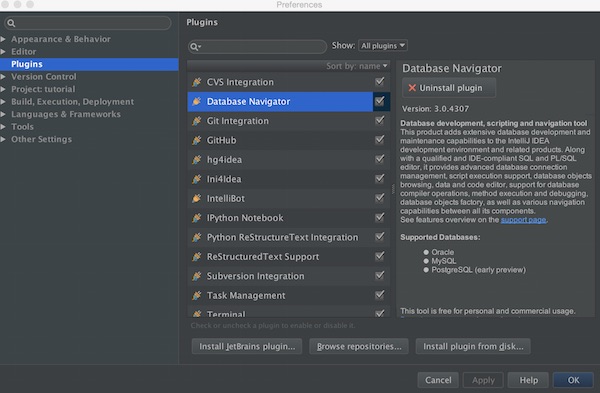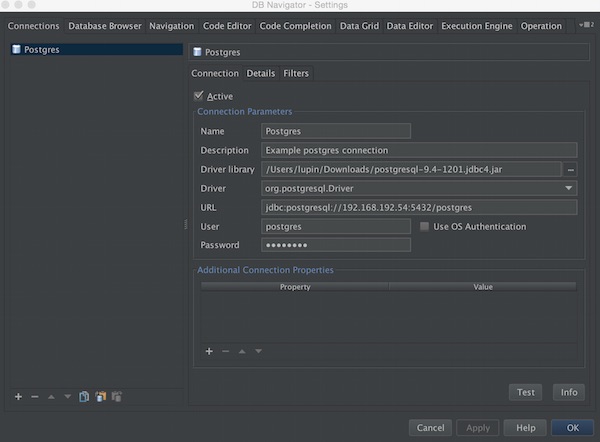On Mac OS X you can use Postgres.app to install and use PostgreSQL. It really is the easiest way to get started with PostgreSQL on the Mac!
Installation
- Download from website
- Drag’n’Drop into /Applications folder
- Start Postgres.app
Configuration
The app also provides additional command-line tools (e.q. psql). To use these tools, you need to add the directory to the path.
# create .bash_profile in home directory (if not exists) $ touch ~/.bash_profile # add directory path $ vim ~/.bash_profile
export PATH=$PATH:/Applications/Postgres.app/Contents/Versions/9.4/bin
Finish
Now you can use it! If you want to use tools like pgAdmin, just connect without password.