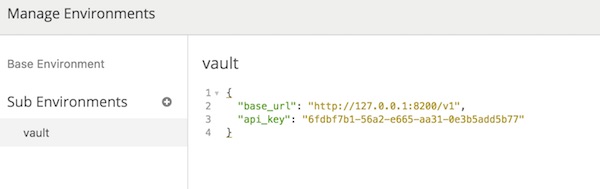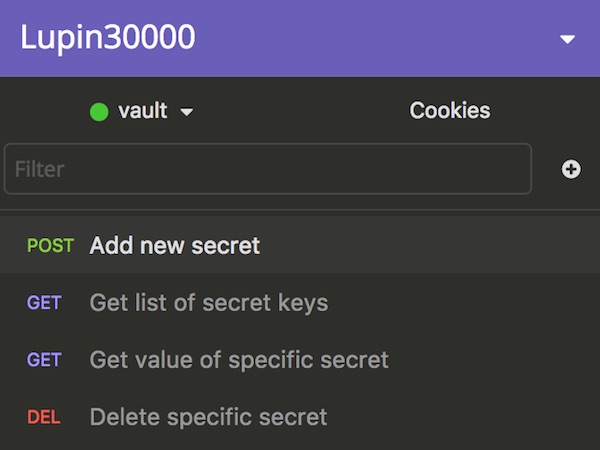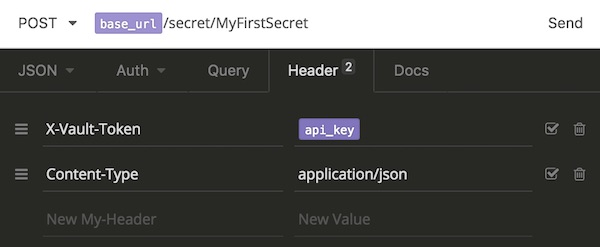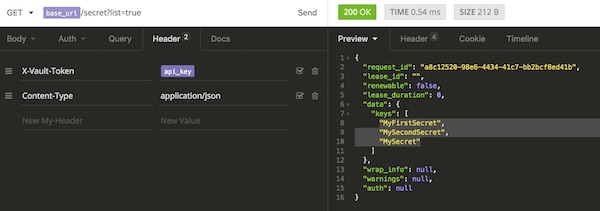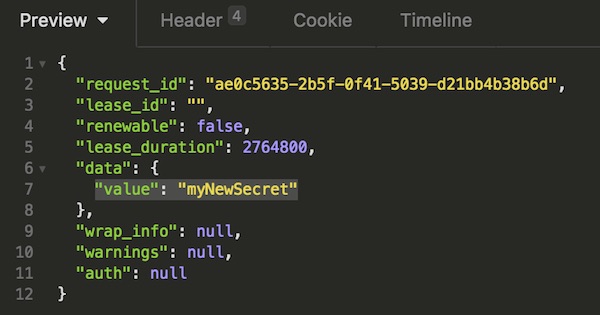Sometimes you need an own Docker registry for testing purpose. Here a simple way to setup and use a private insecure registry. For production – don’t do that!
Requirements
- Docker for Mac
- Dedicated server with IP (e.q. Dedibox)
Create insecure repository
SSH into your dedicated server…
# create directory $ mkdir /opt/registry-data # run docker registry $ docker run -d --name registry --restart=always -p 5000:5000 -v /opt/registry-data:/var/lib/registry registry:2 # verify container run (optional) $ docker ps -a # logout $ exit
Configure Docker for Mac
Start Docker for Mac and open “Preferences” – “Daemon”. Here just insert the IP plus specific port. When you are done press “Apply and Restart” button.
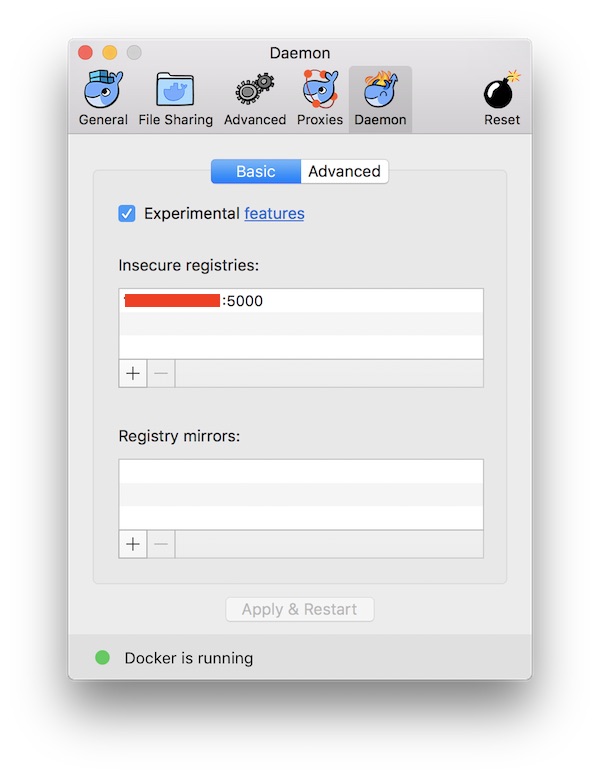
Build new image, tag and push
Create a new Dockerfile.
FROM alpine:latest # install needed packages RUN apk --update add wget # download archive RUN wget -q --no-check-certificate https://storage.googleapis.com/shellcheck/shellcheck-latest.linux.x86_64.tar.xz # unzip archive RUN tar xvfJ shellcheck-latest.linux.x86_64.tar.xz # move binary RUN mv /shellcheck-latest/shellcheck /usr/local/bin/shellcheck # cleanup RUN apk del wget RUN rm -f shellcheck-latest.linux.x86_64.tar.xz RUN rm -fr shellcheck-latest/ # change to mount directory WORKDIR /mnt # set entrypoint ENTRYPOINT ["/usr/local/bin/shellcheck"]
Now build the image, tag the image and push to your private registry.
# build image $ docker build -t alpine/shellcheck . # tag image $ docker tag alpine/shellcheck <IP>:5000/shellcheck # push to private registry $ docker push <IP>:5000/shellcheck
Use insecure registry
# remove all local images $ docker rmi alpine/shellcheck $ docker rmi <IP>:5000/shellcheck # pull image from private registry $ docker pull <IP>:5000/shellcheck # list images (optional) $ docker images
Additional
You can see the images stored on your registry. Therefor SSH into your dedicated server again.
# list content (optional) $ ls -la /opt/registry-data/docker/registry/v2/repositories/