I have already presented various tutorials on docker monitoring. This time we will use Telegraf.
Project preparation
# create new project $ mkdir -p Projects/DTIG/influxdb && cd Projects/DTIG/ # create telegraf.conf $ touch telegraf.conf
InfluxDB preparation
# start InfluxDB
$ docker run --name influxdb -p 8086:8086 -v $PWD/influxdb:/var/lib/influxdb influxdb
# create new user
$ curl -G http://localhost:8086/query --data-urlencode "q=CREATE USER telegraf WITH PASSWORD 'password123' WITH ALL PRIVILEGES"
# create database for telegraf
$ curl -G http://localhost:8086/query -u telegraf:password123 --data-urlencode "q=CREATE DATABASE telegraf_db"
# show ip of influxdb container
$ docker inspect --format '{{ .NetworkSettings.IPAddress }}' influxdb
...
172.17.0.2
...Telegraf preparation
# Telegraf Configuration [agent] interval = "10s" round_interval = true metric_batch_size = 1000 metric_buffer_limit = 10000 collection_jitter = "0s" flush_interval = "10s" flush_jitter = "0s" precision = "" debug = false quiet = false logfile = "" hostname = "" omit_hostname = false [[outputs.influxdb]] urls = ["http://172.17.0.2:8086"] # required database = "telegraf_db" # required retention_policy = "" write_consistency = "any" timeout = "5s" [[inputs.cpu]] percpu = true totalcpu = true collect_cpu_time = false [[inputs.disk]] ignore_fs = ["tmpfs", "devtmpfs", "devfs"] [[inputs.docker]] endpoint = "unix:///var/run/docker.sock" container_names = [] timeout = "5s" perdevice = true total = false # docker_label_include = [] # docker_label_exclude = []
… Read more about Telegraf on documentation page …
# edit telegraf.conf $ vim telegraf.conf # start Telegraf $ docker run --name telegraf -v $PWD/telegraf.conf:/etc /telegraf/telegraf.conf -v /var/run/docker.sock:/var/run/docker.sock telegraf
Note: The space after /etc is just because of security settings of my provider.
… after short time …
# show measurements (be patient) $ curl -G http://localhost:8086/query -u telegraf:password123 --data-urlencode "db=telegraf_db" --data-urlencode "q=SHOW MEASUREMENTS"
Grafana preparation
# run grafana container $ docker run --name grafana -i -p 3000:3000 grafana/grafana # open Grafana WebUI and login (admin:admin) $ open -a Safari http://localhost:3000
After login (admin:admin) you can add new Data Source.
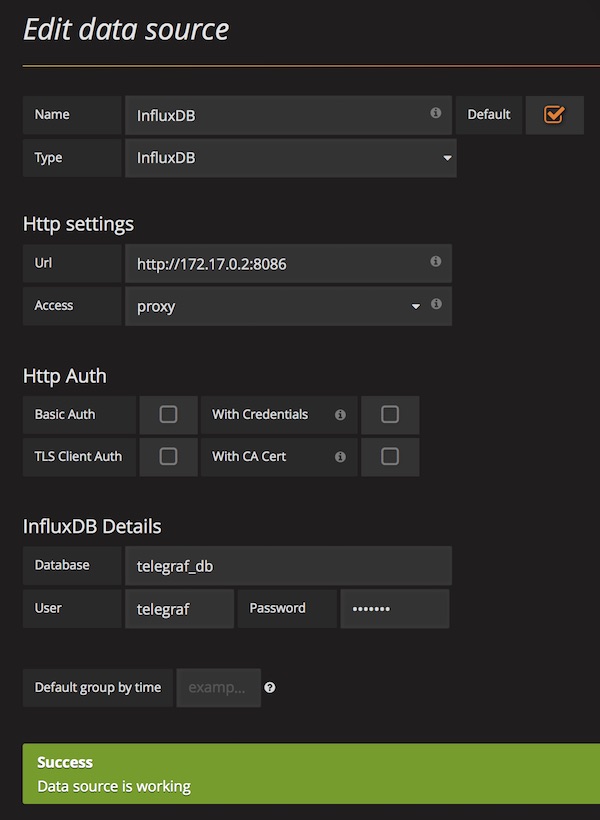
Okay … all done … you can start to create Dashboards or search for existing Dashboards for import.