Boot2Docker is perfect to test Docker Images/Container. This guide shows the fastest and easiest way to create a Boot2Docker VirtualBox VM.
Preconditions
- VirtualBox installed
Download Boot2Docker ISO
Download the necessary ISO Version from GitHub. In this tutorial I use the “Default Machine Folder”.
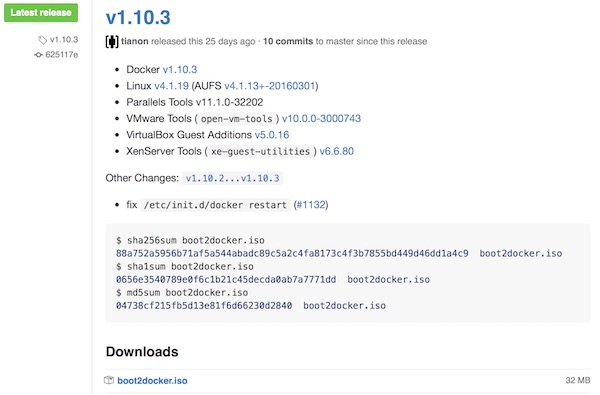
Prepare and start VM
# create new VirtualBox VM $ VBoxManage createvm --name "Boot2DockerVM" --ostype Linux_64 --register # configure system settings of VM $ VBoxManage modifyvm "Boot2DockerVM" --memory 2048 --cpus 2 --acpi on --pae on --hwvirtex on --nestedpaging on # configure boot settings of VM $ VBoxManage modifyvm "Boot2DockerVM" --boot1 dvd --boot2 none --boot3 none --boot4 none # configure basic settings $ VBoxManage modifyvm "Boot2DockerVM" --vram 8 --audio none --accelerate3d off --accelerate2dvideo off --usb off # configure network settings $ VBoxManage modifyvm "Boot2DockerVM" --nic1 nat --nic2 bridged --bridgeadapter2 <devicename> # Example MacBook Pro $ VBoxManage modifyvm "Boot2DockerVM" --nic1 nat --nic2 bridged --bridgeadapter2 'en0: WLAN (AirPort)' # modify a storage controller $ VBoxManage storagectl "Boot2DockerVM" --name "IDE" --add ide # add boot2docker iso $ VBoxManage storageattach "Boot2DockerVM" --storagectl "IDE" --port 0 --device 0 --type dvddrive --medium boot2docker.iso # start VM $ VBoxManage startvm Boot2DockerVM
SSH into running VM
# ssh into VM (Password: tcuser) $ ssh docker@<ip>
If all goes well …
## .
## ## ## ==
## ## ## ## ## ===
/"""""""""""""""""\___/ ===
~~~ {~~ ~~~~ ~~~ ~~~~ ~~~ ~ / ===- ~~~
\______ o __/
\ \ __/
\____\_______/
_ _ ____ _ _
| |__ ___ ___ | |_|___ \ __| | ___ ___| | _____ _ __
| '_ \ / _ \ / _ \| __| __) / _` |/ _ \ / __| |/ / _ \ '__|
| |_) | (_) | (_) | |_ / __/ (_| | (_) | (__| < __/ |
|_.__/ \___/ \___/ \__|_____\__,_|\___/ \___|_|\_\___|_|
Boot2Docker version 1.10.3, build master : 625117e - Thu Mar 10 22:09:02 UTC 2016
Docker version 1.10.3, build 20f81dd