Mac OS X include Apache server and PHP, but since some version by default only at root level. To start the Apache on root level simple use the following commands.
# start Apache $ sudo apachectl start # restart Apache $ sudo apachectl restart # stop Apache $ sudo apachectl stop
After starting the Apache server, on browser you can use the URL “http://localhost”. You should see something like: “It Works”. The location for files is “/Library/WebServer/Documents/”.
Small note
I have to apologize! The security policies of my provider do not allow the usage or combination for special words. Therefore, at various points images were used.
User level
Now we create the Apache on user level with a few configuration steps.
# Create folder (if not exists) $ mkdir ~/Sites
Inside this folder create a simple PHP file (index.php)
<?php phpinfo(); ?>
In the third step, the configuration file of the user is created. The name always includes the user name!
$ cd /etc $ vi /apache2/users/<username>.conf
Add the following content and save
<Directory "/Users/<username>/Sites/"> AllowOverride All Options Indexes MultiViews FollowSymLinks Require all granted </Directory>
Check the access permissions for “-rw-r–r–” or “664”! To enable the configuration, open the “httpd-userdir.conf” and uncomment one line above <IfModule>.
$ cd /etc $ sudo vi apache2/extra/httpd-userdir.conf
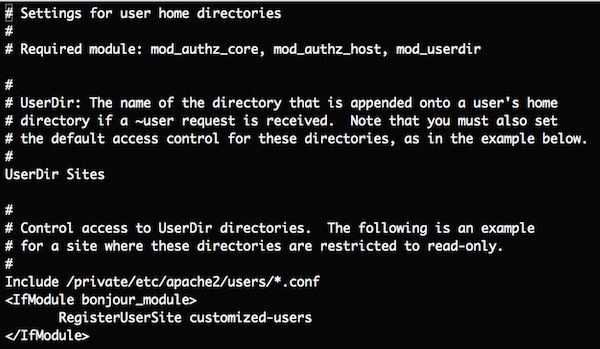
In the last step, only the correct modules must be loaded.
![]()
Now uncomment the LoadModule lines for “mod_userdir.so” and “libphp5.so” and include for user home.
LoadModule userdir_module libexec/apache2/mod_userdir.so LoadModule php5_module libexec/apache2/libphp5.so

Thats it! If you now start/restart the Apache and call the URL “http://localhost/~<username>/” in your browser, you should see the parsed content of PHP file.